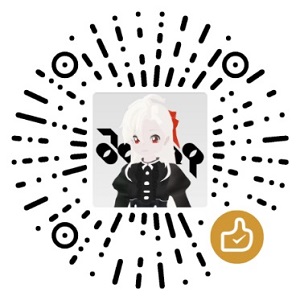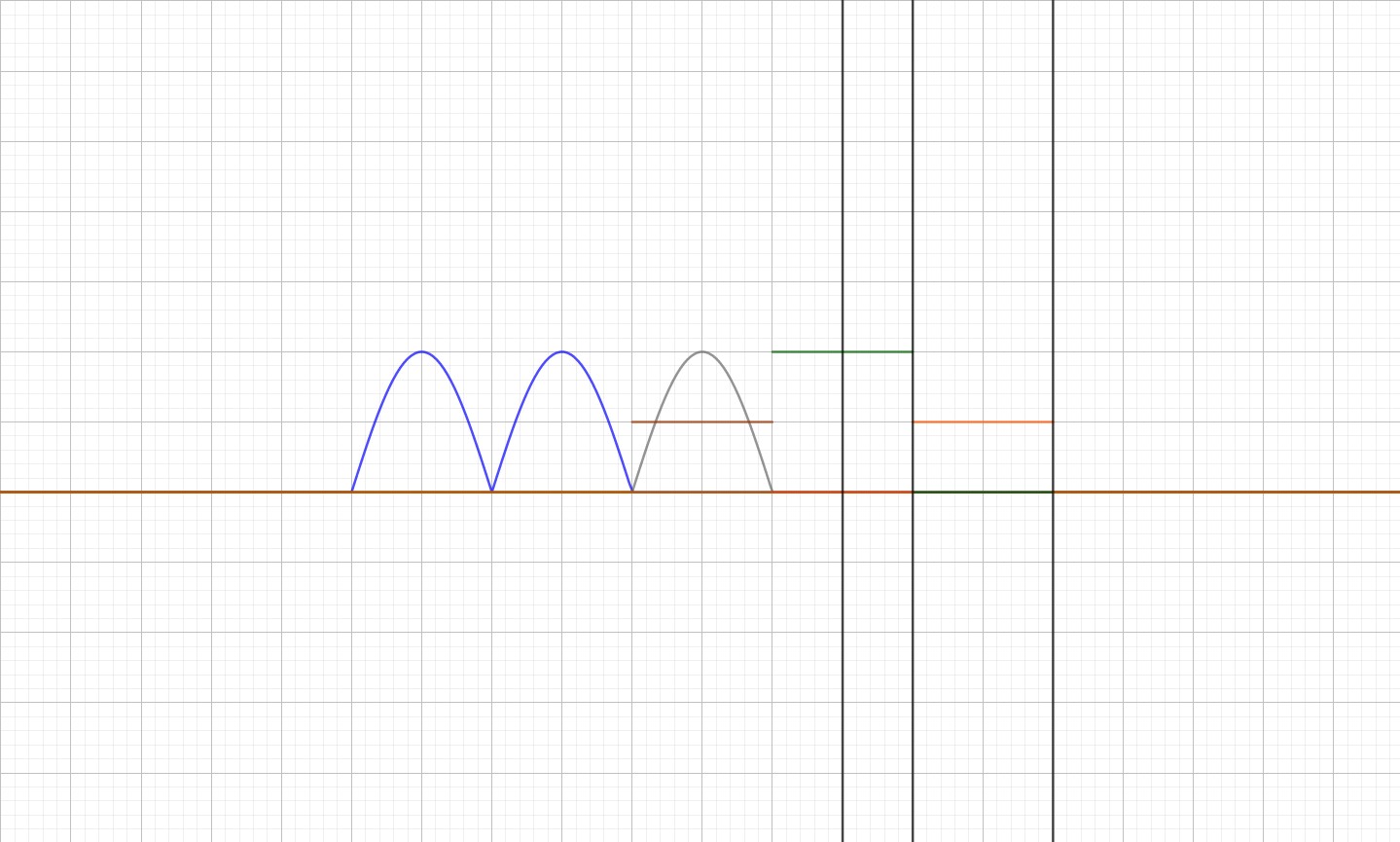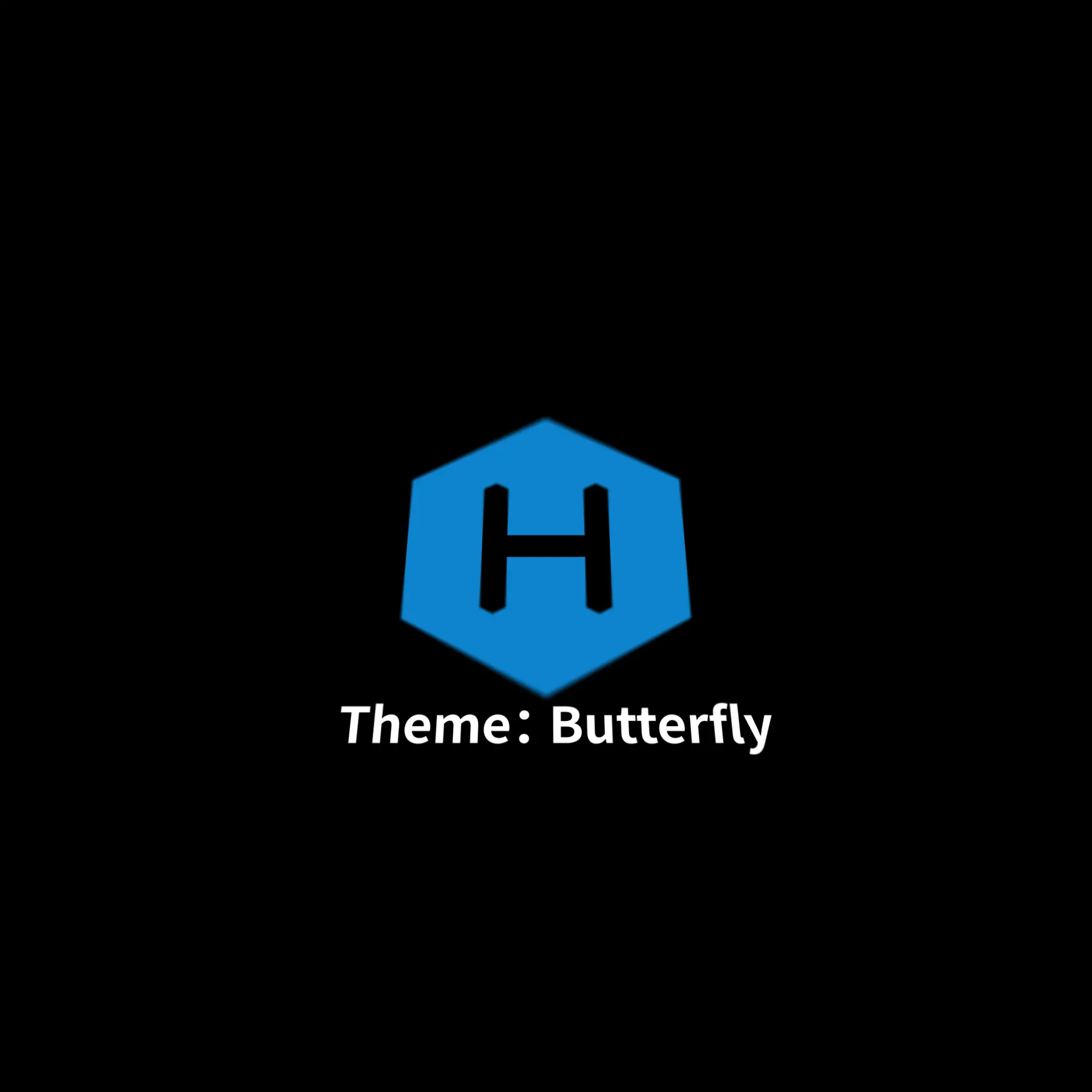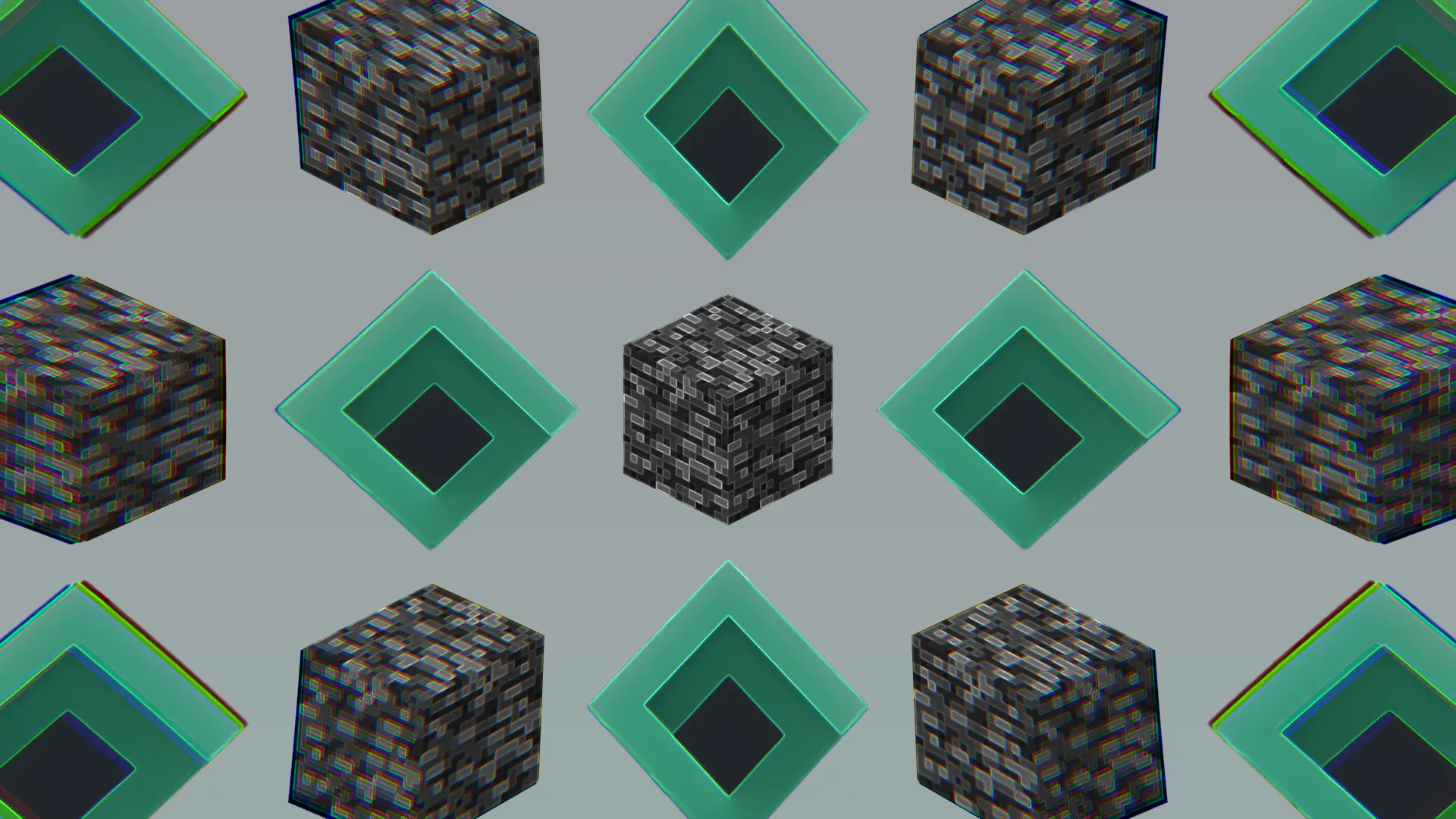说明 这是我的第一篇博客,实际在去年我就有搭建博客的想法,不过那时对这些技术不了解,所以就什么都没做。
这不是一个博客搭建教程,我也是看着别人的教程一步步摸出来的。这个是视频教程 ,这个是Butterfly的教程 。
原本使用 Github Pages 来创建博客,但 github.io 无法访问,所以采用了Gitee Pages 来创建博客。
中间还遇到了不少麻烦,不过好在都一一解决了,花了3天完成了这个博客的部署和使用上的学习。
测试部分 此部分为单纯的功能测试
插入指令或源码 helloworld.java 1 2 3 4 5 public class helloworld public static void main (String[] args) System.out.println("Hello World!" ); } }
插入图片 Markdown 语法
HTML 语法
为 img 标签添加 no-lightbox class 名,使图片不能使用放大模式。
Butterfly 的 Note 功能 1 2 3 {% note [class] [no-icon] [style] %} Any content (support inline tags too.io). {% endnote %}
1 2 3 4 5 6 7 8 class 【可选】标识,不同的标识有不同的配色( default / primary / success / info / warning / danger ) no-icon 【可选】不显示 icon style 【可选】可以覆盖配置中的 style(simple/modern/flat/disabled)
Butterfly 的 Tabs 功能 Butterfly 的 Tag-hide 功能 Tag-hide
1 2 3 {% hideToggle display,bg,color %} content {% endhideToggle %}
Butterfly 的 Label 功能 1 2 {% label text color %} # color: default/blue/pink/red/purple/orange/green
灰底字 不进行测试,详见此处 。
分割线 按键 1 <kbd > Ctrl</kbd > + <kbd > C</kbd >
Ctrl + C
时间线 1 2 3 4 5 6 7 8 9 10 {% timeline 这是个标题 %} <!-- timeline 一个时间 --> 一件事 <!-- endtimeline --> <!-- timeline 另一个时间 --> 另一件事 <img src ="/img/avatar.png" width = "300" height = "300" alt ="还能放图片!" /> <!-- endtimeline --> {% endtimeline %}
另一件事
隐藏的内容 此地无银三百两! 复选列表 1 2 3 4 5 6 7 8 9 10 {% checkbox 默认 %} {% checkbox checked, 选`中` 了 %} {% checkbox red, 红色 %} {% checkbox green checked, 绿色 选中 %} {% checkbox yellow, 黄色 %} {% checkbox cyan checked, 青色 选中 %} {% checkbox blue, 蓝色 %} {% checkbox plus green checked, 加号 %} {% checkbox minus yellow checked, 减号 %} {% checkbox times red checked, 叉号 %}
单选列表 1 2 3 4 5 6 7 {% radio 默认 %} {% radio checked, 选`中` 了 %} {% radio red , 红色 %} {% radio green checked, 绿色 选中 %} {% radio yellow, 黄色 %} {% radio cyan checked, 青色 选中 %} {% radio blue, 蓝色 %}
更好康的链接 1 2 {% link Jonny's Blog, https://jonnys.top, /favicon.png %} 作者说图片可以不加,但是在我这不加图片会报错
Github徽标 1 2 {% bdage Frame,Hexo,Hexo||hexo,https://hexo.io/ %} {% bdage Theme,Butterfly,Butterfly||butterfly,https://github.com/jerryc127/hexo-theme-butterfly %}
音频和视频 1 2 {% audio https://github.com/volantis-x/volantis-docs/releases/download/assets/Lumia1020.mp3 %} {% video https://github.com/volantis-x/volantis-docs/releases/download/assets/IMG_0341.mov %}
Your browser does not support the audio tag. Your browser does not support the video tag.
进度条 1 2 3 4 5 6 {% progress 10 red "10% 红色" %} {% progress 30 yellow "30% 黄色" %} {% progress 50 green "50% 绿色" %} {% progress 70 cyan "70% 青色" %} {% progress 90 blue "90% 蓝色" %} {% progress 100 gray "100% 灰色" %}
字体 粗体 正常体与斜体 混合
表格 1 2 3 4 5 | 第一列标题 | Title 2 | 标题 3 | | ------------------------ | --------------------- | ------------------------ | | 一个表格 | Nothing, just a test. | Some english! | | | | | | Welcome to Jonny's Blog! | 上面一行空白 | 顺带测测字体是否真的等宽 |
第一列标题 Title 2 标题 3 一个表格 Nothing, just a test. Some english! Welcome to Jonny’s Blog! 上面一行空白 顺带测测字体是否真的等宽